
- AutoQuotes
- Credit Card Storage
- Credit Card Cash Receipts
- Data Exchange
- Document History
- Electronic Distribution
- Mass Customer Deletion
- Mass Item Deletion
- Security Matrix
- Shipping Integration
- Vendor Rebates
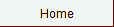
|
|
|
Mass Item Delete Utility |
||
| Pivotal Systems’ mass Item delete utility allows you to quickly and efficiently delete unwanted or inactive Items. You no longer have to go to multiple screens to delete associated data only to find out that there is one more place you have to go. | ||
Overview The process consists of two programs. One maintains the list of items to delete. The other processes the list by deleting the items that can be deleted and identifying the issues preventing the remaining items from being deleted. Only one session at a time is allowed to access this set of programs. |
||
Mass Item Deletion Entry This program maintains the list of items to delete. |
||
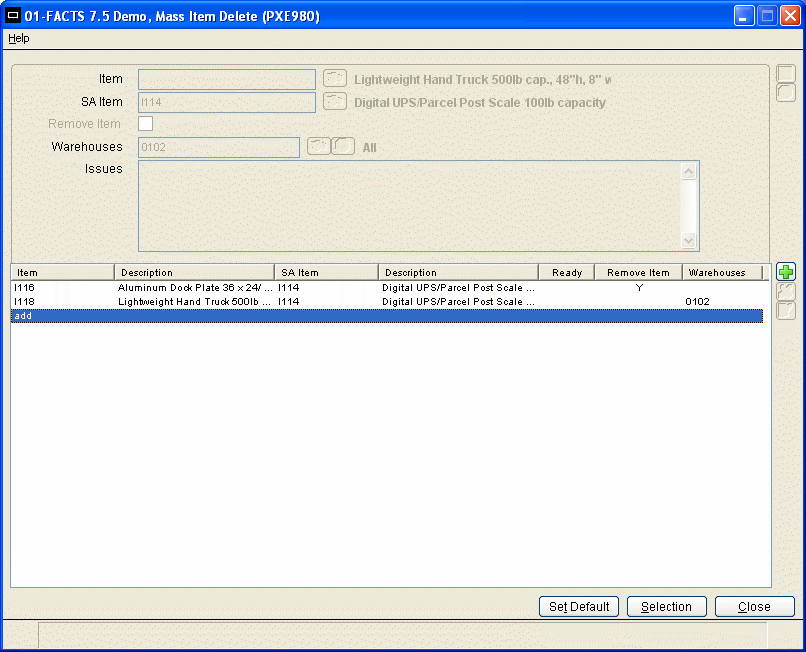 |
||
To add items one-by-one, as show above, enter the item to be deleted. The standard item search is available at the item prompt. The following prompts must also be entered: |
||
SA Item – Enter the item to receive the sales analysis. The standard item search is available. |
||
Remove Item – For this item, select whether the item master record should be deleted. All warehouse/item records must be deleted if one checks this prompt. |
||
Warehouses – For this item, select from which warehouse(s) the warehouse/item records need to be deleted. If one has “Remove Item” checked, all warehouse/item records for this item will be deleted and the user will not have access to entry on this field. One has the ability with this modification to delete individual warehouse records without impacting all the warehouses for the item. |
||
Issues – This prompt locked so that it cannot be edited. It is populated by the Mass Item Deletion Update program. |
||
To add items using selection criteria, |
||
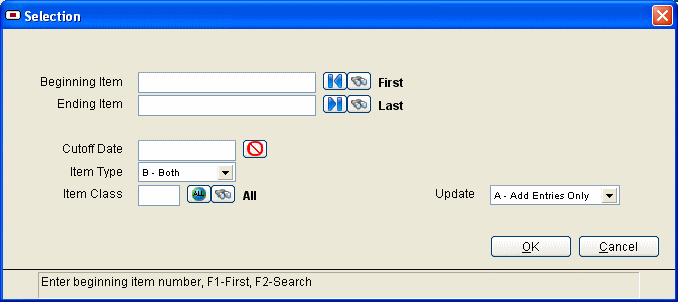 |
||
Following are the selection criteria prompts: |
||
Beginning Item – Enter the beginning item. |
||
Ending Item – Enter the ending item. |
||
Cutoff Date – Items with a Last Sale Date on or before this date will be selected. |
||
Item Type – Select Stock, Non-stocked, or Both. |
||
Item Class – Select an item class the items must have to be selected. |
||
Update – Select from the following options: |
||
 A - Add Entries Only - Qualifying items not already in the list are added. Use this option to protect the properties of existing entries. A - Add Entries Only - Qualifying items not already in the list are added. Use this option to protect the properties of existing entries. |
||
 U - Add/Upd Entries - Use this option to add new entries as well as update the properties of existing entries. U - Add/Upd Entries - Use this option to add new entries as well as update the properties of existing entries. |
||
 D - Delete Entries - Use this option to remove items from the list. D - Delete Entries - Use this option to remove items from the list. |
||
One may note the “Ready” heading in the body of this entry. This will be populated with “Y” once the update, below, has been run and the item has no issues to prevent the deletion requested. Note that this field is only revised during the update below. One may change the “Remove Item” or “Warehouses” entries and this will not be changed during this Mass Item Deletion Entry. |
||
Mass Item Deletion Update This program processes the entries made in the Mass Item Deletion Entry program. |
||
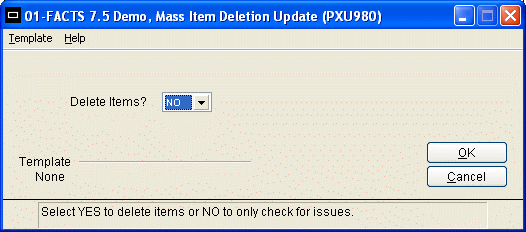 |
||
The update can be performed to check for issues without deleting items. Select YES to delete items as well as check for issues. |
||
Items that cannot be deleted are updated with the list of issues that prevented them from being deleted. |
||
At the end of the process, the total number of items deleted and ones with issues are noted. Use the Mass Item Deletion Entry program, above, to review the items with issues. One may remove items individually with the entry program or use the |
||